This documentation guides you through the installation and customization options of the VR46 theme.
If you have any questions or need any assistance related to the theme, please feel free contact us, our support team will be happy to help you.
Theme Installation
Generally, you can install the the theme theme in two ways either by FTP/Cpanel or via WordPress Dashboard itself. Based on the resources available and users preference you may choose any one method from the available two.
Installation via FTP/cPanel
To Install the theme via FTP/Cpanel follow these steps:
- Download a copy of the theme zip file.
- Save the downloaded theme zip file in your hard drive.
- Extract the downloaded zip file you will find a folder with style and other theme files inside it.
- Now connect the ftp server using the FTP details and copy the extracted folder to ‘site-name/wp-content/themes/’ path.
- Now go to the Dashboard > Appearance > Themes.
- You’ll see the theme in the theme dashboard.
- Activate the theme.
Installation via WordPress Dashboard
To install the theme via WordPress Dashboard follow these steps:
- Download a copy of the theme zip file.
- Save the downloaded theme zip file in your hard drive (no need to extract the zip file).
- Login into WordPress Dashboard.
- Go to Dashboard > Appearance > Themes.
- Click on Add New button then click Upload Theme button.
- Browse the theme zip file on your hard drive and click on Install Now button.
- Once installed Activate the theme.
Recommended Plugins
The theme can be used out of the box without the need of any plugins, although these plugins are recommended:
- Regenerate Thumbnails
If you are installing the theme on an older blog and actively using featured images you will need to install this plugin to make sure the thumbnail images re-sized to the correct dimensions.Once you activate the plugin, go to “Tools > Regen. Thumbnails” and click on the “Regenerate All Thumbnails” button. Do not leave the page until the process completed.
Custom Widgets
The theme packed with 5 custom widgets:
- nu Recent Post
Similar to the default Recent Posts widget with additional options to display featured images, post meta, excerpt, etc. - nu Recent Comments
Similar to the default Recent Comments widget with additional options to display Gravatar. - nu Tabbed Archive
3 archive types displayed in tab. Categories, Tags, and Monthly archive. - Instagram Photos
Pulls photos from Instagram with several options. - Flickr Photos
Pulls photos from Flickr with several options.
Customization
The theme comes with several Customizer settings that you can use to customize your site to your style.
- Site Title/Logo
By default your site will display a site title and tagline, which can be customized here. You also have the option to hide the site title and tagline if you’d rather use your own logo image. - Social Media Links
Fill in your social media profile URL and the theme will show it on above the footer area. - Accent Color
Change the accent color of buttons and typographical elements found in the theme. - Background Color
Change the background color of the site. Please note that changing this color may require you to make other color adjustments because your site’s content sits on this background color. - Background Image
You can also upload an image and use it as your site background – full size option available. Same note applied. - Fonts
You can change the font of your site: Site Title, Post Title, Widget Title, Content Headings, and the base font. - Layout
The theme support 3 different layout: Content only, Content – Sidebar, Sidebar – ContentLayout change on the Customizer setting applied globally, if you want a specific page/post to have different layout you can set it on the page/post editor.
Changelog
- 21 Aug 2017
Initial release
TODO
- Feature request? feel free to contact our support.